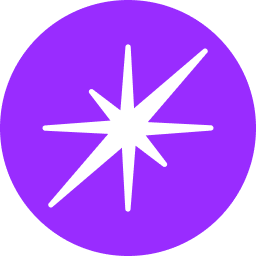Email Connector Integration Guide
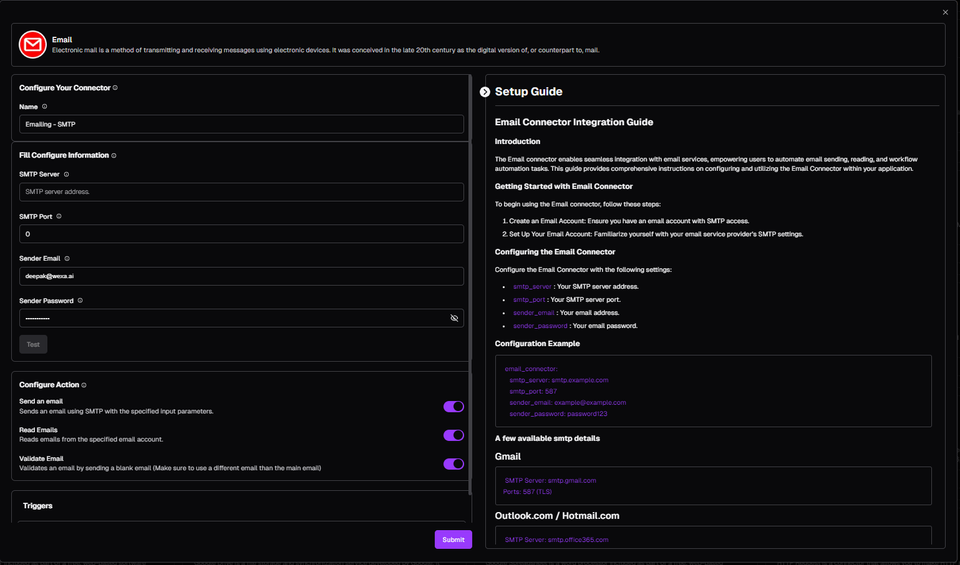
Introduction
The Email connector enables seamless integration with email services, empowering users to automate email sending, reading, and workflow automation tasks. This guide provides comprehensive instructions on configuring and utilizing the Email Connector within your application.
Getting Started with Email Connector
To begin using the Email connector, follow these steps:
- Create an Email Account: Ensure you have an email account with SMTP access.
- Set Up Your Email Account: Familiarize yourself with your email service provider's SMTP settings.
Configuring the Email Connector
Configure the Email Connector with the following settings:
smtp_server: Your SMTP server address.smtp_port: Your SMTP server port.sender_email: Your email address.sender_password: Your email password.
Configuration Example
email_connector:
smtp_server: smtp.example.com
smtp_port: 587
sender_email: example@example.com
sender_password: password123
A Few Available SMTP Details
- Gmail
- SMTP Server: smtp.gmail.com
- Ports: 587 (TLS)
- Outlook.com / Hotmail.com
- SMTP Server: smtp.office365.com
- Ports: 587 (TLS)
- Yahoo Mail
- SMTP Server: smtp.mail.yahoo.com
- Ports: 587 (TLS)
- AOL Mail
- SMTP Server: smtp.aol.com
- Ports: 587 (TLS)
- iCloud Mail
- SMTP Server: smtp.mail.me.com
- Ports: 587 (TLS)
- Zoho Mail
- SMTP Server: smtp.zoho.com
- Ports: 587 (TLS)
- Yandex Mail
- SMTP Server: smtp.yandex.com
- Ports: 587 (TLS)
- Mail.com
- SMTP Server: smtp.mail.com
- Ports: 587 (TLS)
- GMX Mail
- SMTP Server: smtp.gmx.com
- Ports: 587 (TLS)
- ProtonMail (via ProtonMail Bridge)
- SMTP Server: 127.0.0.1 (via ProtonMail Bridge)
- Ports: 1025 (TLS)
- SendGrid
- SMTP Server: smtp.sendgrid.net
- Ports: 587 (TLS)
- Amazon SES
- SMTP Server: Varies by region (e.g., email-smtp.us-east-1.amazonaws.com)
- Ports: 587 (TLS), 2587 (TLS)
- Mailgun
- SMTP Server: smtp.mailgun.org
- Ports: 587 (TLS), 2525 (TLS)
- Postmark
- SMTP Server: smtp.postmarkapp.com
- Ports: 587 (TLS), 2525 (TLS)
- SparkPost
- SMTP Server: smtp.sparkpostmail.com
- Ports: 587 (TLS), 2525 (TLS)
Utilizing the Email Connector
The Email connector supports various functionalities, including sending and reading emails.
Actions
- Send
- Description: Sends an email with the provided details.
- Input:
subject: The subject of the email.recipient_emails: List of recipient email addresses.body: The body of the email.cc: Optional list of CC email addresses.bcc: Optional list of BCC email addresses.attachments: Optional list of file paths to attach.reply_to_attendees: Optional list of email addresses to reply to.
- Output:
message: Confirmation message.sender: Sender's email address.body: Email body.subject: Email subject.
- Read
- Description: Reads emails from the specified mailbox.
- Input:
from_datetime: Start datetime for filtering emails.to_datetime: End datetime for filtering emails.mail_box_type: Type of mailbox to read from (inbox, sent, drafts, spam, trash).limit: Number of emails to read (default is 10, range 1-100).
- Output:
emails: Array of emails.
- Validate
- Description: Validates the receiver's email address.
- Input:
receiver_email: Email address to validate.
- Output:
message: Validation message.
Triggers
- On New Email Received: Triggers when a new email is received.
Best Practices
- Optimize Email Sending: Ensure your email content and attachments are well-defined to maximize deliverability and minimize errors.
- Error Handling: Implement robust error handling mechanisms to gracefully handle errors encountered during email sending or reading.
- Security: Securely manage and protect your email credentials to prevent unauthorized access to your email account and resources.
Conclusion
In conclusion, the Email Connector offers a powerful solution for automating email sending, reading, and workflow automation tasks through seamless integration with email services. By leveraging the capabilities of the Email Connector, developers can build sophisticated automation workflows to streamline email management and improve productivity. With proper configuration and utilization of the Email Connector, users can harness the full potential of email services to communicate effectively and automate repetitive tasks efficiently.