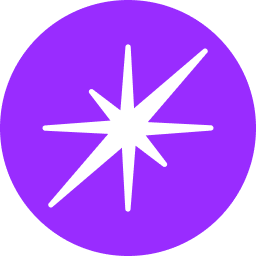Firebase Connector Integration Guide

Introduction
The Firebase Connector enables seamless integration with the Firebase platform, empowering users to manage data, authentication, and other backend services. This guide provides comprehensive instructions on configuring and utilizing the Firebase Connector within your application.
Getting Started with Firebase Connector
To begin using the Firebase Connector, follow these steps:
- Create a Firebase Project: Visit the Firebase Console (https://console.firebase.google.com/) and create a new project or select an existing one.
- Set Up Firebase SDK: Integrate the Firebase SDK into your application to interact with Firebase services. Follow the official Firebase documentation for specific platform instructions (Web, Android, iOS, etc.).
- Obtain Firebase Credentials: Generate necessary credentials (API keys, service account keys, etc.) from your Firebase project settings. These credentials will be required for authentication.
Configuring the Firebase Connector
Once you have your Firebase project and credentials, configure the Firebase Connector with the following settings:
- project_id: The unique identifier of your Firebase project.
- api_key: Your Firebase web API key.
- auth_domain: The authentication domain for your Firebase project.
- database_url: The URL of your Firebase Realtime Database.
- storage_bucket: The name of your Firebase Cloud Storage bucket.
- messaging_sender_id: The sender ID for Firebase Cloud Messaging.
- app_id: The unique identifier of your Firebase app.
Configuration Example
firebase_connector:
project_id: your-project-id
api_key: your-api-key
auth_domain: your-auth-domain.firebaseapp.com
database_url: https://your-database-url.firebaseio.com
storage_bucket: your-storage-bucket.appspot.com
messaging_sender_id: your-messaging-sender-id
app_id: your-app-id
Utilizing the Firebase Connector
The Firebase Connector supports various functionalities provided by the Firebase platform, including:
- Realtime Database: Create, read, update, and delete data in your Firebase Realtime Database.
- Cloud Storage: Upload, download, and manage files in your Firebase Cloud Storage.
- Authentication: Handle user authentication and authorization using Firebase Authentication.
- Cloud Messaging: Send push notifications to devices using Firebase Cloud Messaging.
Actions
The table below outlines common actions supported by the Firebase Connector:

Best Practices
- Security Rules: Implement robust security rules to protect your Firebase data.
- Error Handling: Implement error handling mechanisms to gracefully handle potential exceptions.
- Performance Optimization: Optimize data structures and queries for efficient performance.
- Credential Management: Securely store and manage your Firebase credentials.
Conclusion
The Firebase Connector offers a powerful and flexible way to integrate with the Firebase platform. By leveraging its capabilities, you can build robust and scalable applications. Proper configuration and best practices will ensure optimal performance and security.
Note: The specific actions and inputs/outputs may vary depending on the Firebase features you intend to use. This guide provides a general overview.