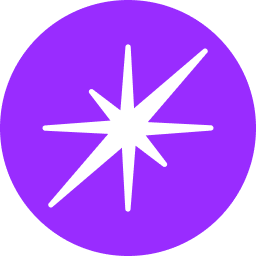Google Calendar Connector Integration Guide
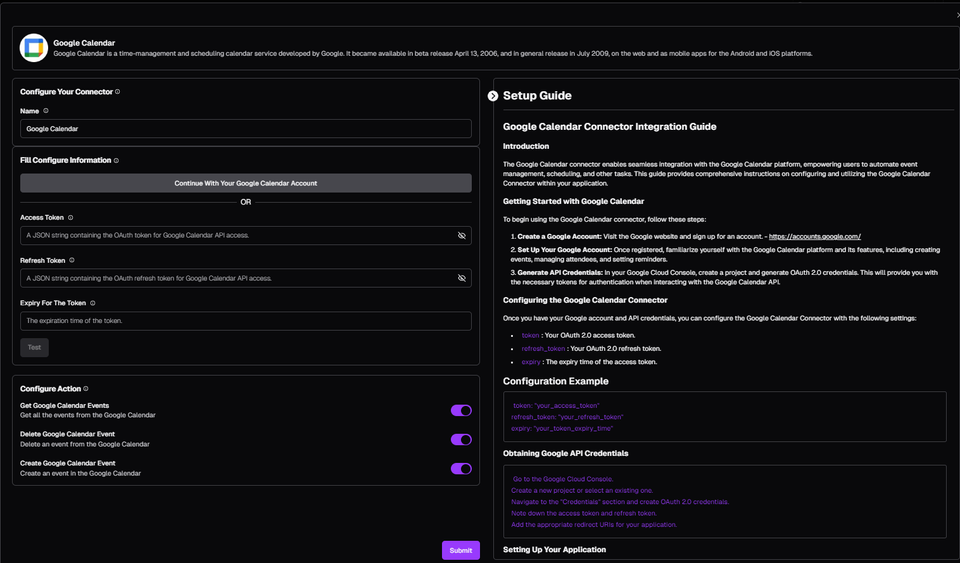
Introduction
The Google Calendar Connector enables seamless integration with the Google Calendar platform, empowering users to automate event management, scheduling, and other tasks. This guide provides comprehensive instructions on configuring and utilizing the Google Calendar Connector within your application.
Getting Started with Google Calendar
To begin using the Google Calendar connector, follow these steps:
- Create a Google Account: Visit the Google website and sign up for an account (https://accounts.google.com/).
- Set Up Your Google Account: Once registered, familiarize yourself with Google Calendar features like creating events, managing attendees, and setting reminders.
- Generate API Credentials: In your Google Cloud Console, create a project and generate OAuth 2.0 credentials. These tokens are required for authentication when interacting with the Google Calendar API.
Configuring the Google Calendar Connector
Once you have your Google account and API credentials, configure the Google Calendar Connector with the following settings:
- token: Your OAuth 2.0 access token.
- refresh_token: Your OAuth 2.0 refresh token.
- expiry: The expiry time of the access token.
Configuration Example
YAML
google_calendar_connector:
token: "your_access_token"
refresh_token: "your_refresh_token"
expiry: "your_token_expiry_time"Obtaining Google API Credentials
- Go to the Google Cloud Console (https://console.cloud.google.com/).
- Create a new project or select an existing one.
- Navigate to the "APIs & Services" section and select "Credentials".
- Create OAuth 2.0 credentials and choose "Web application" as the application type.
- Note down the access token and refresh token.
- Configure the appropriate redirect URIs for your application (refer to your application's documentation).
Setting Up Your Application
- Insert the obtained credentials (
token,refresh_token, andexpiry) into your application's configuration file or environment variables.
Functionalities
The Google Calendar Connector supports various functionalities:
- Creating Events: Define details like summary, start/end times, attendees, location, and description using the
createaction. - Deleting Events: Use the
deleteaction with the event ID to remove events from your calendar. - Retrieving Events: Use the
getaction with the event ID to fetch details of a specific event.
Actions
The table below details the actions available within the Google Calendar Connector:
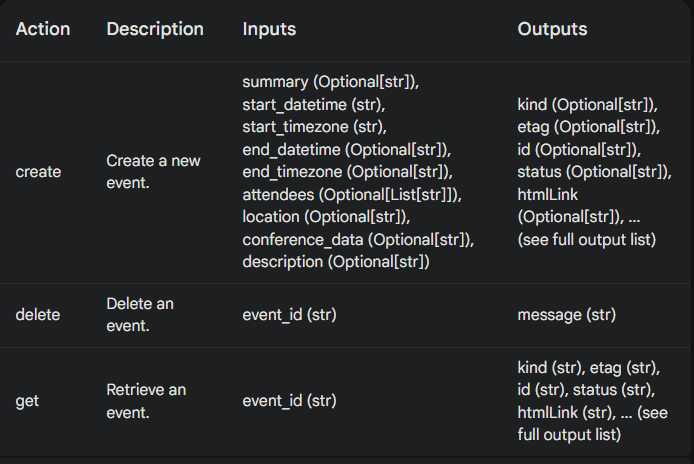
Best Practices
- Event Management: Maintain an organized and efficient event management system for a smooth workflow.
- Error Handling: Implement robust error handling mechanisms to address issues encountered during event creation, deletion, or API interactions.
- Security: Securely manage and protect your OAuth 2.0 tokens to prevent unauthorized access to your Google Calendar account.
Conclusion
The Google Calendar Connector offers a powerful solution for automating event management and scheduling through seamless Google Calendar integration. By leveraging Google Calendar's capabilities, developers can build sophisticated automation workflows to streamline event management and improve productivity. With proper configuration and best practices, users can harness the full potential of Google Calendar to manage events effectively and automate repetitive tasks efficiently.
Remember to follow Google's API usage guidelines and terms of service to maintain compliance and functionality.