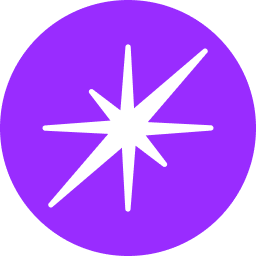Google Docs Connector Integration Guide
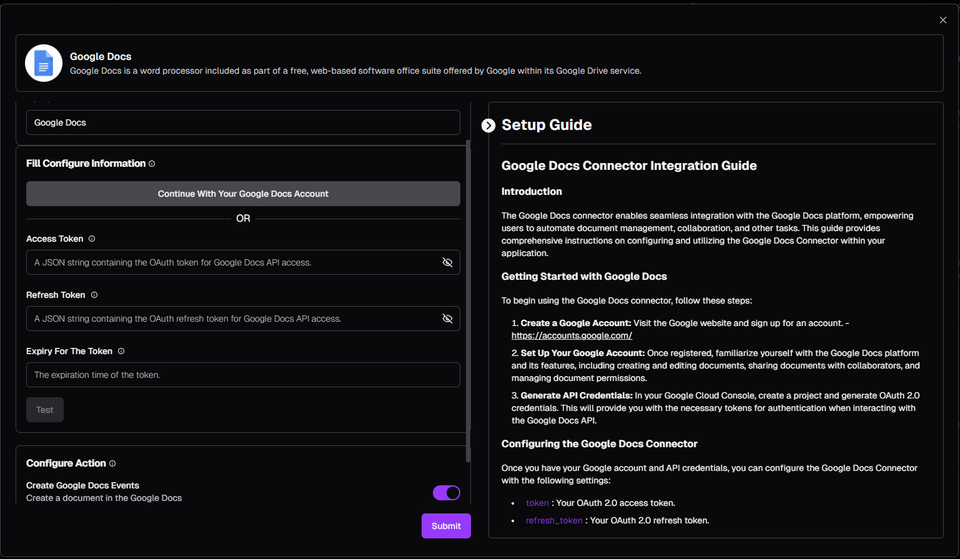
Introduction
The Google Docs connector enables seamless integration with the Google Docs platform, empowering users to automate document management, collaboration, and other tasks. This guide provides comprehensive instructions on configuring and utilizing the Google Docs Connector within your application.
Getting Started with Google Docs
To begin using the Google Docs connector, follow these steps:
- Create a Google Account: Visit the Google website and sign up for an account (https://accounts.google.com/).
- Set Up Your Google Account: Once registered, familiarize yourself with Google Docs features, including creating/editing documents, sharing with collaborators, and managing permissions.
- Generate API Credentials: In your Google Cloud Console, create a project and generate OAuth 2.0 credentials. These tokens are required for authentication when interacting with the Google Docs API.
Configuring the Google Docs Connector
Once you have your Google Account and API credentials, configure the Google Docs Connector with the following settings:
- token: Your OAuth 2.0 access token.
- refresh_token: Your OAuth 2.0 refresh token.
- expiry: The expiry time of the access token.
Configuration Example
YAML
google_docs_connector:
token: "your_access_token"
refresh_token: "your_refresh_token"
expiry: "your_token_expiry_time"Obtaining Google API Credentials
- Go to the Google Cloud Console (https://console.cloud.google.com/).
- Create a new project or select an existing one.
- Navigate to the "APIs & Services" section and select "Credentials".
- Create OAuth 2.0 credentials and choose "Web application" as the application type.
- Note down the access token and refresh token.
- Configure the appropriate redirect URIs for your application (refer to your application's documentation).
Setting Up Your Application
- Insert the obtained credentials (
token,refresh_token, andexpiry) into your application's configuration file or environment variables.
Functionalities
The Google Docs Connector supports various functionalities:
- Creating Documents: Define details like titles and content using the
createaction. - Updating Documents: Modify existing documents' content and formatting with the
updateaction. - Retrieving Documents: Use the
getaction to fetch a specific document's content and metadata.
Actions
The table below details the available actions within the Google Docs Connector:

Best Practices
- Document Organization: Maintain an organized and efficient document management system for a smooth workflow.
- Error Handling: Implement robust error handling to address issues encountered during document creation, updates, or API interactions.
- Collaboration: Leverage Google Docs' collaboration features to enable seamless teamwork on shared documents.
- Security: Securely manage and protect your OAuth 2.0 tokens to prevent unauthorized access to your Google Docs account and documents.
Conclusion
The Google Docs Connector offers a powerful solution for automating document management and collaboration through seamless Google Docs integration. By leveraging Google Docs' capabilities, developers can build sophisticated automation workflows to streamline document creation, updates, and collaboration. With proper configuration and best practices, users can harness the full potential of Google Docs to manage documents effectively and automate repetitive tasks efficiently.
Remember to follow Google's API usage guidelines and terms of service to maintain compliance and functionality.