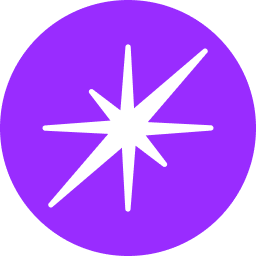Google Spreadsheet Connector Integration Guide

Introduction The Google Spreadsheet Connector seamlessly integrates with Google Sheets, enabling users to automate spreadsheet management, data manipulation, and other tasks. This guide provides comprehensive instructions on configuring and using the connector within your application.
Getting Started To use the Google Spreadsheet Connector, follow these steps:
- Create a Google Account: Visithttps://accounts.google.comand create an account.
- Set Up Google Sheets: Familiarize yourself with Google Sheets features, including spreadsheet creation, management, and sharing.
- Generate API Credentials: In the Google Cloud Console, create a project and obtain OAuth 2.0 credentials for authentication.
Configuration Configure the connector with the following settings:
- token: Your OAuth 2.0 access token.
- refresh_token: Your OAuth 2.0 refresh token.
- expiry: The access token's expiration time.
Obtaining Google API Credentials Follow these steps to obtain API credentials:
- Go to the Google Cloud Console.
- Create a new project or select an existing one.
- Navigate to the "Credentials" section and create OAuth 2.0 credentials.
- Note down the access token and refresh token.
- Add appropriate redirect URIs for your application.
Setting Up Your Application Integrate the obtained credentials into your application's configuration.
Functionalities
The connector offers the following actions:
- create: Creates a new spreadsheet.
- delete: Deletes spreadsheet data.
- update: Updates spreadsheet data.
- insert: Inserts data into a spreadsheet.
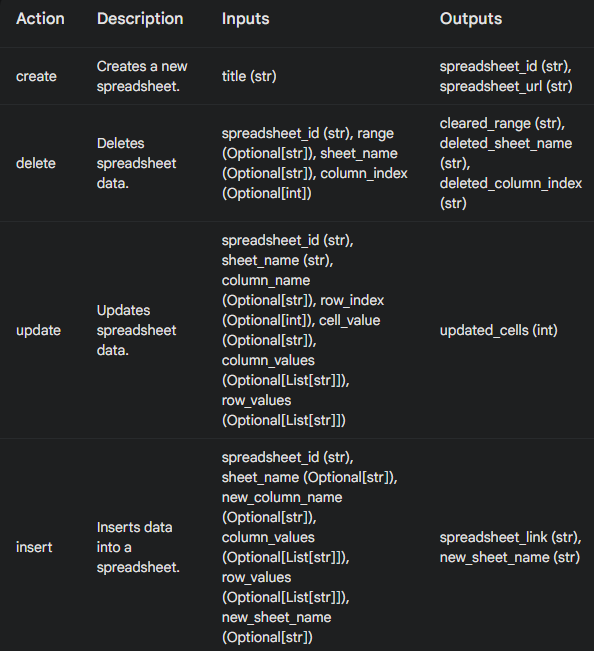
Best Practices
- Organize spreadsheet data efficiently.
- Implement robust error handling.
- Leverage Google Sheets' collaboration features.
- Securely manage OAuth 2.0 tokens.
Conclusion The Google Spreadsheet Connector empowers users to automate spreadsheet management through seamless integration with Google Sheets. By leveraging its capabilities, you can streamline data handling and enhance productivity.