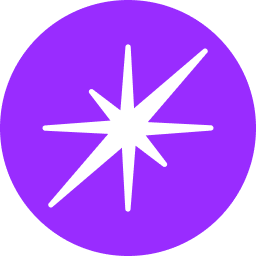Jira Connector Integration Guide
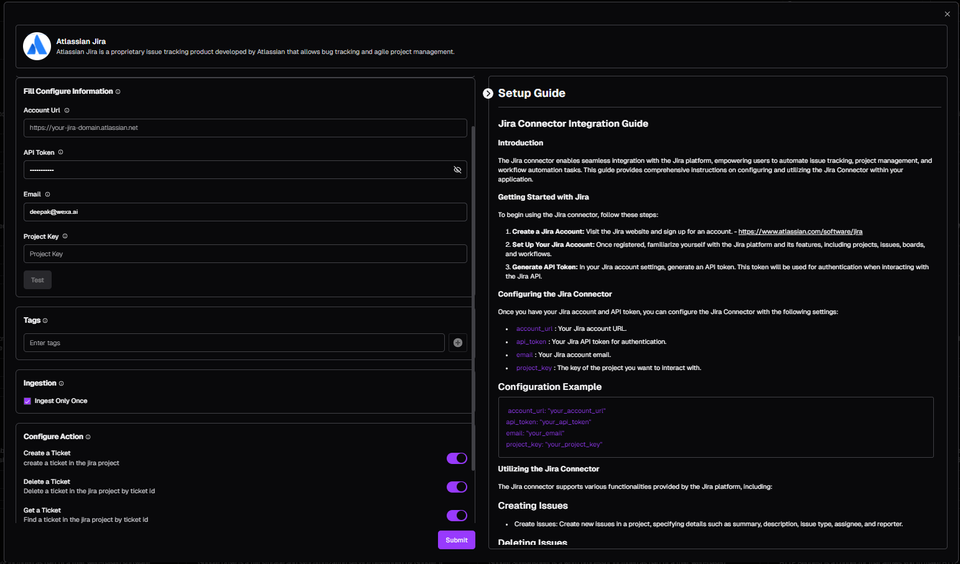
Introduction
The Jira connector enables seamless integration with the Jira platform, empowering users to automate issue tracking, project management, and workflow automation tasks. This guide provides comprehensive instructions on configuring and utilizing the Jira Connector within your application.
Getting Started with Jira
To begin using the Jira connector, follow these steps:
- Create a Jira Account: Visit the Jira website and sign up for an account.
- Set Up Your Jira Account: Once registered, familiarize yourself with the Jira platform and its features, including projects, issues, boards, and workflows.
- Generate API Token: In your Jira account settings, generate an API token. This token will be used for authentication when interacting with the Jira API.
Configuring the Jira Connector
Once you have your Jira account and API token, you can configure the Jira Connector with the following settings:
account_url: Your Jira account URL.api_token: Your Jira API token for authentication.email: Your Jira account email.project_key: The key of the project you want to interact with.
Configuration Example
account_url: "your_account_url"
api_token: "your_api_token"
email: "your_email"
project_key: "your_project_key"
Utilizing the Jira Connector
The Jira connector supports various functionalities provided by the Jira platform, including:
Creating Issues
- Create Issues: Create new issues in a project, specifying details such as summary, description, issue type, assignee, and reporter.
Deleting Issues
- Delete Issues: Delete issues from a project using the issue ID.
Updating Issues
- Update Issues: Update existing issues with new information such as summary, description, assignee, reporter, watchers, parent task, story points, time estimate, comments, logs, and start time.
Retrieving Issues
- Get Issues: Retrieve detailed information about an issue using the issue ID.
Reading Issues
- Read Issues: Fetch issues based on mention names and a date range.
Pulling Data
- Pull Data: Fetch data about the provided configuration.
Actions
Create
- Type of Action: create
- Description of Action: Create a new issue in the specified project.
- Inputs:
summary: The summary of the issue.description: The description of the issue.issue_type: The type of the issue.assignee_accountID: The assignee's account ID.reporter_accountID: The reporter's account ID.
- Outputs:
ticket_created: A boolean indicating if the ticket was created.id: The ID of the created issue.
Delete
- Type of Action: delete
- Description of Action: Delete an issue from the specified project.
- Inputs:
ticket_id: The ID of the issue to delete.
- Outputs:
ticket_deleted: A boolean indicating if the ticket was deleted.
Update
- Type of Action: update
- Description of Action: Update an existing issue with new information.
- Inputs:
ticket_id: The ID of the issue to update.summary: Optional new summary for the issue.description: Optional new description for the issue.assignee: Optional new assignee for the issue.reporter: Optional new reporter for the issue.watchers: Optional list of new watchers for the issue.parent_task: Optional new parent task for the issue.story_points: Optional new story points for the issue.time_estimate: Optional new time estimate for the issue.comments: Optional new comments for the issue.logs: Optional new logs for the issue.started: Optional new start time for the issue.
- Outputs:
ticket_updated: A string indicating the result of the update.
Get
- Type of Action: get
- Description of Action: Retrieve detailed information about an issue.
- Inputs:
ticket_id: The ID of the issue to retrieve.
- Outputs:
ticket_details: An object containing the issue details.
Read
- Type of Action: read
- Description of Action: Fetch issues based on mention names and a date range.
- Inputs:
mention_name: Optional list of mention names to filter issues.from_datetime: The start datetime for filtering issues.to_datetime: The end datetime for filtering issues.
- Outputs:
comments_with_mention: An object containing the filtered issues.
Pull
- Type of Action: pull
- Description of Action: Fetch data about the provided configuration.
- Inputs: None
- Outputs: None
Triggers
- The Jira connector does not currently support specific triggers. Coworker triggers could be attached for this connector.
Best Practices
- Optimize Issue Tracking: Fine-tune issue tracking to ensure efficient project management and workflow automation.
- Error Handling: Implement robust error handling mechanisms to gracefully handle errors encountered during issue creation, deletion, update, or API interactions.
- Security: Securely manage and protect your Jira API token to prevent unauthorized access to your Jira account and resources.
Conclusion
In conclusion, the Jira Connector offers a powerful solution for automating issue tracking, project management, and workflow automation tasks through seamless integration with the Jira platform. By leveraging the capabilities of Jira projects, issues, boards, and workflows, developers can build sophisticated automation workflows to streamline project management and improve productivity. With proper configuration and utilization of the Jira Connector, users can harness the full potential of the Jira platform to manage projects effectively and automate repetitive tasks efficiently.