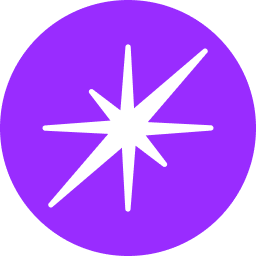Members in Organization Setting
Accessing the Members Section
To manage your organization's members, follow these steps:
- Log in to your Wexa.ai account.
- Navigate to the "Manage Account" section.
- Click on the "Members" tab.
Inviting New Members
- Click the "Invite Member" button.
- Enter the invitee's email address.
- Select the desired role: Choose between "Member" or "Admin" based on the required permissions.
- Select the workspace: Specify the workspace where the new member will be added.
- Click "Send Invitation": The invitation will be sent to the specified email address.
Managing Existing Members
- View Member Details: Click on a member's name to see their details, including their role, workspace, and join date.
- Edit Member Role: Change a member's role by clicking the "Edit" button next to their name.
- Remove Member: Remove a member from the organization by clicking the "Remove" button.
- Search for Members: Use the search bar to quickly find specific members.
Understanding Member Roles
- Member: Has basic access to organization resources.
- Admin: Has full access to organization settings and can manage other members.
Additional Notes
- Pending Invitations: View a list of pending invitations and resend or revoke them as needed.
- Member Invitations: Invited members must accept the invitation to join the organization.
- Workspace Permissions: Members can have different levels of access to different workspaces within the organization.
By effectively managing your organization's members, you can control access to resources and collaborate efficiently within Wexa.ai.