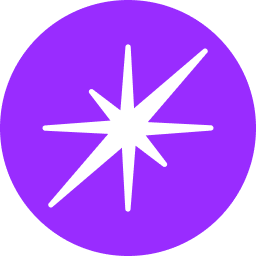Organization Setting- Components
Locating the Organization Settings
To access your organization settings on Wexa.ai, follow these steps:
- Log in to your Wexa.ai account.
- Locate the profile icon: This is typically found in the top right corner of the screen.
- Click on the profile icon: A dropdown menu will appear.
- Select "Manage Account": This option will take you to the organization settings page.
Managing Organization Settings
Organization:
- Access the Organization tab: Click on the "Organization" tab in the left-hand sidebar.
- Update Organization Details: Edit the organization's name and logo as needed.
- Save Changes: Click the "Save" button to apply the updates.
Personal Information:
- Access Personal Information: Click on the "Personal" tab in the left-hand sidebar.
- Update Profile: Edit your profile picture, username, and other personal details.
- Save Changes: Click the "Save" button to apply the updates.
Password:
- Access Password Settings: Click on the "Password" tab in the left-hand sidebar.
- Update Password: Enter your current password, new password, and confirm the new password.
- Save Changes: Click the "Save" button to update your password.
Additional Settings: The "Manage Account" section may include additional settings such as:
- Members: Manage organization members and their roles.
- Billing: View and manage billing information.
- Payment History: Access transaction history.
- Credits Utilization: Monitor credit usage and balance.
Note: The specific options available may vary depending on your organization's Wexa.ai plan and configuration.
By following these steps, you can effectively manage your organization's settings and personal information within the Wexa.ai platform.