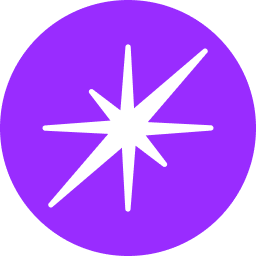Outlook Connector Integration Guide
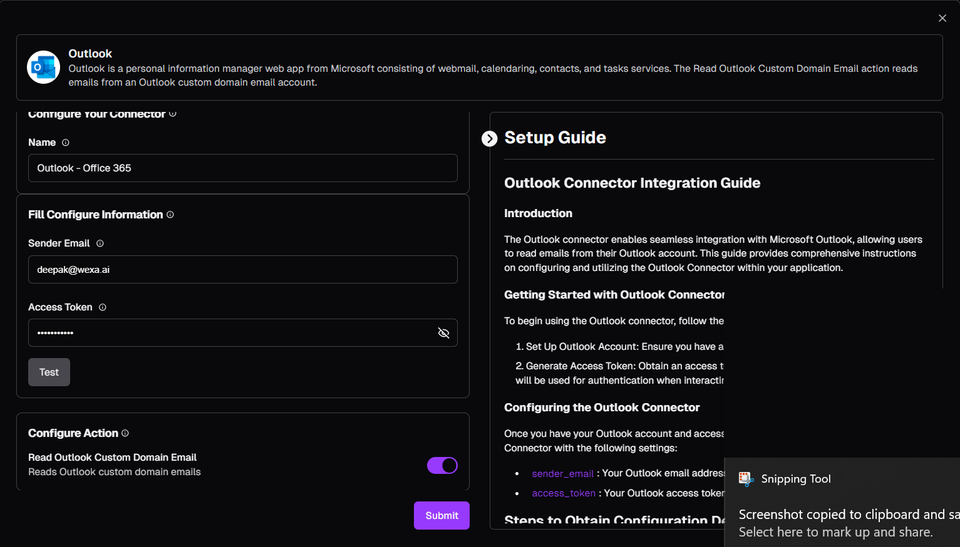
Introduction
The Outlook connector enables seamless integration with Microsoft Outlook, allowing users to read emails from their Outlook account. This guide provides comprehensive instructions on configuring and utilizing the Outlook Connector within your application.
Getting Started with Outlook Connector
To begin using the Outlook connector, follow these steps:
- Set Up Outlook Account: Ensure you have an active Microsoft Outlook account.
- Generate Access Token: Obtain an access token for your Outlook account. This token will be used for authentication when interacting with the Outlook API.
Configuring the Outlook Connector
Once you have your Outlook account and access token, you can configure the Outlook Connector with the following settings:
sender_email: Your Outlook email address.access_token: Your Outlook access token for authentication.
Steps to Obtain Configuration Details
1. Obtain Sender Email
The sender_email is the email address associated with your Outlook account that will be used to send emails. Ensure that this email address has the necessary permissions to send emails through the Outlook API.
2. Obtain Access Token
To interact with the Outlook API, you need to obtain an access token. Follow these steps to get your access token:
- Register an Application in Azure AD:
- Go to the Azure Portal.
- Navigate to
Azure Active Directory>App registrations. - Click
New registrationand fill in the necessary details (e.g., name, supported account types). - Click
Registerto create the application.
- Configure API Permissions:
- After registering the application, go to
API permissionsand clickAdd a permission. - Select
Microsoft Graphand then chooseDelegated permissions. - Add the permissions required for sending and reading emails, such as
Mail.Send,Mail.Read, etc. - Click
Add permissions.
- After registering the application, go to
- Generate Client Secret:
- Go to
Certificates & secretsand clickNew client secret. - Add a description and set an expiration period.
- Click
Addand copy the generated client secret. Store it securely as it will not be shown again.
- Go to
- Authenticate and Obtain Access Token:
- Use the client ID, tenant ID, and client secret to obtain an access token. You can use tools like Postman or write a script to get the token. Here's an example using a Python script:
import requests
tenant_id = 'your-tenant-id'
client_id = 'your-client-id'
client_secret = 'your-client-secret'
scope = 'https://graph.microsoft.com/.default'
url = f'https://login.microsoftonline.com/{tenant_id}/oauth2/v2.0/token'
payload = {
'grant_type': 'client_credentials',
'client_id': client_id,
'client_secret': client_secret,
'scope': scope
}
response = requests.post(url, data=payload)
access_token = response.json().get('access_token')
print(access_token)Replace your-tenant-id, your-client-id, and your-client-secret with the actual values from your Azure AD application.
Utilizing the Outlook Connector
The Outlook connector supports various functionalities provided by the Outlook platform, including:
Reading Emails
- Read Emails: Retrieve a specified number of emails from your Outlook inbox.
Inputs:
number_of_emails_to_read: int = 10 (Number of emails to read from the inbox)
Outputs:
email: array (Array of emails retrieved from the inbox)
Best Practices
- Token Management: Securely manage and protect your Outlook access token to prevent unauthorized access to your Outlook account.
- Error Handling: Implement robust error handling mechanisms to gracefully handle errors encountered during API interactions.
- Email Filtering: Use appropriate filters to retrieve only the necessary emails and avoid processing unnecessary data.
Conclusion
In conclusion, the Outlook Connector offers a powerful solution for reading emails from your Outlook account through seamless integration with the Outlook platform. By leveraging the capabilities of the Outlook API, developers can build sophisticated email management workflows to streamline email processing and improve productivity. With proper configuration and utilization of the Outlook Connector, users can harness the full potential of Outlook to manage and retrieve emails effectively.