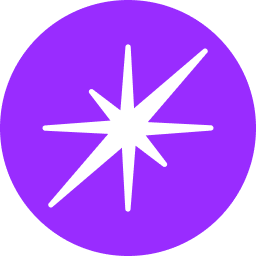Payment History- Overview
Accessing Payment History
To view your organization's payment history, follow these steps:
- Log in to your Wexa.ai account.
- Navigate to the "Manage Account" section.
- Click on the "Payment History" tab.
Understanding Payment History Details
The Payment History section displays a comprehensive record of all your organization's transactions within Wexa.ai.
- Date & Time: Shows the exact date and time the payment was processed.
- Recipient: Displays the name and email address of the receiving entity (typically Wexa.ai).
- Amount: Indicates the total amount charged for the transaction.
- Card: Shows the last four digits of the credit card used for the purchase.
- Currency: Specifies the currency used for the transaction (typically USD).
- Status: Provides an update on the payment's processing stage:
- In Progress: Payment is being processed.
- Pending: Payment is awaiting confirmation.
- Declined: Payment was unsuccessful (e.g., insufficient funds).
- Succeeded: Payment was completed successfully.
- View Invoice: Clicking the "View" button (represented by an eye icon) allows you to download a detailed copy of the invoice for the specific transaction.
Benefits of Reviewing Payment History
- Track expenses: Monitor your organization's usage of Wexa.ai services.
- Verify invoices: Ensure the accuracy of charges associated with purchases.
- Identify trends: Analyze payment history to optimize your organization's subscription plan or add-on credit usage.
By regularly reviewing your organization's payment history, you can maintain financial transparency and ensure efficient use of resources within Wexa.ai.